
Nokia 6101 phone. Announced 2005, 1Q. Features 1.8″ TFT display, VGA camera.
User guide
User guide 9238109 Issue 2 DECLARATION OF CONFORMITY We, NOKIA CORPORATION declare under our sole responsibility that the product RM-76 is in conformity with the provisions of the following Council Directive: 1999/5/EC. A copy of the Declaration of Conformity can be found from http://www.nokia.com/phones/declaration_of_conformity/. The crossed-out wheeled bin means that within the European Union the product must be taken to separate collection at the product end-of life. This applies to your device but also to any enhancements marked with this symbol. Do not dispose of these products as unsorted municipal waste. Copyright © 2005 Nokia. All rights reserved. Reproduction, transfer, distribution or storage of part or all of the contents in this document in any form without the prior written permission of Nokia is prohibited. Nokia, Nokia Connecting People, Xpress-on and Pop-Port are trademarks or registered trademarks of Nokia Corporation. Other product and company names mentioned herein may be trademarks or tradenames of their respective owners. Nokia tune is a sound mark of Nokia Corporation. US Patent No 5818437 and other pending patents. T9 text input software Copyright (C) 1997-2005. Tegic Communications, Inc. All rights reserved. Includes RSA BSAFE cryptographic or security protocol software from RSA Security. Java is a trademark of Sun Microsystems, Inc. Nokia operates a policy of continuous development. Nokia reserves the right to make changes and improvements to any of the products described in this document without prior notice. Under no circumstances shall Nokia be responsible for any loss of data or income or any special, incidental, consequential or indirect damages howsoever caused. The contents of this document are provided "as is". Except as required by applicable law, no warranties of any kind, either express or implied, including, but not limited to, the implied warranties of merchantability and fitness for a particular purpose, are made in relation to the accuracy, reliability or contents of this document. Nokia reserves the right to revise this document or withdraw it at any time without prior notice. The availability of particular products may vary by region. Please check with the Nokia dealer nearest to you. This device may contain commodities, technology or software subject to export laws and regulations from the US and other countries. Diversion contrary to law is prohibited. 9238109/Issue 2 Contents For your safety .................................................................................................. 12 General information.......................................................................................... 16 Overview of functions ............................................................................................................................. 16 Access codes .............................................................................................................................................. 16 Security code.......................................................................................................................................... 16 PIN codes................................................................................................................................................. 17 PUK codes................................................................................................................................................ 17 Barring password .................................................................................................................................. 17 Configuration settings service.............................................................................................................. 18 Download content and applications ................................................................................................... 19 Nokia support on the Web..................................................................................................................... 19 1. Get started ..................................................................................................... 20 Open the fold............................................................................................................................................. 20 Install the SIM card and the battery................................................................................................... 20 Charge the battery ................................................................................................................................... 22 Switch the phone on and off ................................................................................................................ 23 Plug and play service ........................................................................................................................... 23 Normal operating position..................................................................................................................... 23 Wrist strap.................................................................................................................................................. 24 2. Your phone..................................................................................................... 25 Keys and parts ........................................................................................................................................... 25 Standby mode............................................................................................................................................ 27 Mini display ............................................................................................................................................ 27 Main display ........................................................................................................................................... 28 Copyright © 2005 Nokia. All rights reserved. 4 Personal shortcut list ........................................................................................................................... 28 Shortcuts in the standby mode......................................................................................................... 29 Power saving .......................................................................................................................................... 29 Indicators................................................................................................................................................. 30 Keypad lock (keyguard)........................................................................................................................... 31 3. Call functions ................................................................................................ 32 Make a call................................................................................................................................................. 32 Speed dialing.......................................................................................................................................... 33 Answer or reject a call ............................................................................................................................ 33 Call waiting............................................................................................................................................. 34 Options during a call ............................................................................................................................... 34 4. Write text....................................................................................................... 35 Settings ....................................................................................................................................................... 35 Predictive text input................................................................................................................................ 35 Write compound words ....................................................................................................................... 36 Traditional text input .............................................................................................................................. 36 5. Navigate the menus ...................................................................................... 37 6. Messages ........................................................................................................ 38 Text messages (SMS) ............................................................................................................................... 38 Write and send a SMS message........................................................................................................ 39 Read and reply to a SMS message ................................................................................................... 40 Templates ................................................................................................................................................ 41 Multimedia messages (MMS)................................................................................................................ 41 Write and send a multimedia message........................................................................................... 41 Read and reply to a multimedia message ...................................................................................... 43 Memory full................................................................................................................................................ 44 Folders.......................................................................................................................................................... 45 Copyright © 2005 Nokia. All rights reserved. 5 Flash messages.......................................................................................................................................... 46 Write a flash message ......................................................................................................................... 46 Receive a flash message ..................................................................................................................... 46 Nokia Xpress audio messaging ............................................................................................................. 46 Create and send an audio message ................................................................................................. 46 Receive an audio message.................................................................................................................. 47 Instant messaging (IM)........................................................................................................................... 48 Access the instant messaging menu ............................................................................................... 48 Connect to the instant messaging service..................................................................................... 49 Start an instant messaging session ................................................................................................. 49 Accept or reject an invitation............................................................................................................ 50 Read a received instant message ..................................................................................................... 51 Participate in a conversation............................................................................................................. 51 Edit your availability status ............................................................................................................... 52 Contacts for instant messaging........................................................................................................ 52 Block and unblock messages ............................................................................................................. 53 Groups ...................................................................................................................................................... 53 Public groups ...................................................................................................................................... 53 Create a private group ..................................................................................................................... 54 E-mail application.................................................................................................................................... 54 Write and send an e-mail................................................................................................................... 55 Download e-mail................................................................................................................................... 55 Read and reply to e-mail .................................................................................................................... 55 Inbox and other folders ....................................................................................................................... 56 Delete e-mail messages ...................................................................................................................... 56 Voice messages ......................................................................................................................................... 57 Info messages ............................................................................................................................................ 57 Service commands.................................................................................................................................... 57 Delete messages........................................................................................................................................ 58 Copyright © 2005 Nokia. All rights reserved. 6 Message settings ...................................................................................................................................... 58 Text and SMS e-mail............................................................................................................................ 58 Multimedia.............................................................................................................................................. 59 E-mail ....................................................................................................................................................... 60 Other settings......................................................................................................................................... 61 Message counter....................................................................................................................................... 61 7. Contacts ......................................................................................................... 62 Search for a contact ................................................................................................................................ 62 Save names and phone numbers ......................................................................................................... 62 Save numbers, items, or an image....................................................................................................... 62 Copy contacts............................................................................................................................................ 63 Edit contact details.................................................................................................................................. 64 Delete contacts or contact details ...................................................................................................... 64 Business cards ........................................................................................................................................... 64 My presence............................................................................................................................................... 65 Subscribed names..................................................................................................................................... 66 Add contacts to the subscribed names........................................................................................... 66 View the subscribed names................................................................................................................ 67 Unsubscribe a contact ......................................................................................................................... 67 Settings ....................................................................................................................................................... 68 Groups.......................................................................................................................................................... 68 Voice dialing .............................................................................................................................................. 68 Add and manage voice tags............................................................................................................... 69 Make a call with a voice tag ............................................................................................................. 69 Speed dials.................................................................................................................................................. 70 Info, service, and my numbers.............................................................................................................. 70 8. Call register.................................................................................................... 71 Recent calls lists ....................................................................................................................................... 71 Counters and timers ................................................................................................................................ 71 Copyright © 2005 Nokia. All rights reserved. 7 9. Settings ......................................................................................................... 72 Profiles......................................................................................................................................................... 72 Themes......................................................................................................................................................... 72 Tones ............................................................................................................................................................ 73 My shortcuts.............................................................................................................................................. 73 Main display............................................................................................................................................... 74 Mini display................................................................................................................................................ 75 Time and date............................................................................................................................................ 75 Call................................................................................................................................................................ 76 Phone ........................................................................................................................................................... 77 Connectivity............................................................................................................................................... 78 Infrared .................................................................................................................................................... 78 IR connection indicator ................................................................................................................... 79 Packet data (EGPRS)............................................................................................................................. 79 Modem settings ................................................................................................................................. 80 Enhancements ........................................................................................................................................... 80 Configuration............................................................................................................................................. 81 Security........................................................................................................................................................ 82 Restore factory settings.......................................................................................................................... 83 10.Operator menu ............................................................................................. 84 11.Gallery........................................................................................................... 85 12.Media............................................................................................................ 87 Camera......................................................................................................................................................... 87 Take a photo ........................................................................................................................................... 87 Record a video clip ............................................................................................................................... 87 Radio ............................................................................................................................................................ 88 Save radio channels.............................................................................................................................. 88 Copyright © 2005 Nokia. All rights reserved. 8 Listen to the radio................................................................................................................................. 89 Recorder ...................................................................................................................................................... 90 Record sound.......................................................................................................................................... 90 List of recordings................................................................................................................................... 90 13.Organiser ...................................................................................................... 91 Alarm clock................................................................................................................................................. 91 Stop the alarm ....................................................................................................................................... 91 Calendar ...................................................................................................................................................... 92 Make a calendar note .......................................................................................................................... 92 A note alarm........................................................................................................................................... 92 To-do list..................................................................................................................................................... 93 Notes............................................................................................................................................................ 93 Synchronization ........................................................................................................................................ 94 Synchronize from your phone ........................................................................................................... 94 Synchronization settings .................................................................................................................... 95 Synchronize from a compatible PC.................................................................................................. 96 Calculator ................................................................................................................................................... 96 Stopwatch................................................................................................................................................... 97 Countdown timer...................................................................................................................................... 98 14.Applications.................................................................................................. 99 Games .......................................................................................................................................................... 99 Launch a game....................................................................................................................................... 99 Game downloads................................................................................................................................... 99 Game settings ........................................................................................................................................ 99 Collection................................................................................................................................................. 100 Launch an application ...................................................................................................................... 100 Other application options................................................................................................................ 100 Download an application................................................................................................................. 101 Copyright © 2005 Nokia. All rights reserved. 9 15.Push to talk ................................................................................................ 102 Push to talk menu ................................................................................................................................. Connect to and disconnect PTT ......................................................................................................... Make and receive a PTT call ............................................................................................................... Make a dial out PTT call ................................................................................................................... Make a group call .............................................................................................................................. Make a one-to-one call ................................................................................................................... Receive a PTT call............................................................................................................................... Callback requests................................................................................................................................... Send a callback request ................................................................................................................... Respond to a callback request ....................................................................................................... Save the callback request sender .................................................................................................. Add a one-to-one contact.................................................................................................................. Create and set up groups .................................................................................................................... PTT settings ............................................................................................................................................. Set up browsing ..................................................................................................................................... Connect to a service ............................................................................................................................. Browse pages.......................................................................................................................................... Browse with phone keys .................................................................................................................. Options while browsing.................................................................................................................... Direct calling ....................................................................................................................................... Appearance settings ............................................................................................................................. Cookies ..................................................................................................................................................... Scripts over secure connection.......................................................................................................... Bookmarks ............................................................................................................................................... Receive a bookmark........................................................................................................................... Download files........................................................................................................................................ Service inbox........................................................................................................................................... 103 103 104 104 105 105 105 106 106 107 107 108 108 110 112 112 113 114 114 114 115 116 116 116 117 117 118 16.Web............................................................................................................. 112 Copyright © 2005 Nokia. All rights reserved. 10 Service inbox settings....................................................................................................................... Cache memory........................................................................................................................................ Positioning information....................................................................................................................... Browser security .................................................................................................................................... Security module.................................................................................................................................. Certificates........................................................................................................................................... Digital signature................................................................................................................................. 118 119 119 120 120 121 122 17.SIM services................................................................................................ 123 18.PC connectivity .......................................................................................... 124 PC Suite .................................................................................................................................................... 124 Packet data, HSCSD, and CSD............................................................................................................ 124 Data communication applications.................................................................................................... 125 19.Battery information ................................................................................... 126 Charging and discharging ................................................................................................................... 126 Nokia battery authentication guidelines........................................................................................ 127 CARE AND MAINTENANCE............................................................................. 130 Additional safety information........................................................................ 132 Copyright © 2005 Nokia. All rights reserved. 11 For your safety Read these simple guidelines. Not following them may be dangerous or illegal. Read the complete user guide for further information. SWITCH ON SAFELY Do not switch the phone on when wireless phone use is prohibited or when it may cause interference or danger. ROAD SAFETY COMES FIRST Obey all local laws. Always keep your hands free to operate the vehicle while driving. Your first consideration while driving should be road safety. INTERFERENCE All wireless phones may get interference, which could affect performance. SWITCH OFF IN HOSPITALS Follow any restrictions. Switch the phone off near medical equipment. SWITCH OFF IN AIRCRAFT Follow any restrictions. Wireless devices can cause interference in aircraft. SWITCH OFF WHEN REFUELLING Don't use the phone at a refuelling point. Don't use near fuel or chemicals. SWITCH OFF NEAR BLASTING Follow any restrictions. Don't use the phone where blasting is in progress. Copyright © 2005 Nokia. All rights reserved. 12 USE SENSIBLY Use only in the normal position as explained in the product documentation. Don't touch the antenna unnecessarily. QUALIFIED SERVICE Only qualified personnel may install or repair this product. ENHANCEMENTS AND BATTERIES Use only approved enhancements and batteries. Do not connect incompatible products. WATER-RESISTANCE Your phone is not water-resistant. Keep it dry. BACK-UP COPIES Remember to make back-up copies or keep a written record of all important information stored in your phone. CONNECTING TO OTHER DEVICES When connecting to any other device, read its user guide for detailed safety instructions. Do not connect incompatible products. EMERGENCY CALLS Ensure the phone is switched on and in service. Press the end key as many times as needed to clear the display and return to the start screen. Enter the emergency number, then press the call key. Give your location. Do not end the call until given permission to do so. Copyright © 2005 Nokia. All rights reserved. 13 ■ About your device The wireless device described in this guide is approved for use on the EGSM 900 and GSM 1800 and 1900 networks. Contact your service provider for more information about networks. When using the features in this device, obey all laws and respect the privacy and legitimate rights of others. Warning: To use any features in this device, other than the alarm clock, the device must be switched on. Do not switch the device on when wireless device use may cause interference or danger. ■ Network services To use the phone you must have service from a wireless service provider. Many of the features in this device depend on features in the wireless network to function. These network services may not be available on all networks or you may have to make specific arrangements with your service provider before you can utilize network services. Your service provider may need to give you additional instructions for their use and explain what charges will apply. Some networks may have limitations that affect how you can use network services. For instance, some networks may not support all language-dependent characters and services. Your service provider may have requested that certain features be disabled or not activated in your device. If so, they will not appear on your device menu. Your device may also have been specially configured for your network provider. This configuration may include changes in menu names, menu order and icons. Contact your service provider for more information. This device supports WAP 2.0 protocols (HTTP and SSL) that run on TCP/IP protocols. Some features of this device, such as text messages, multimedia messages, audio messages, instant messaging service, e-mail, presence enhanced contacts, mobile Internet services, Copyright © 2005 Nokia. All rights reserved. 14 content and application download, and synchronization with a remote Internet server, require network support for these technologies. ■ Shared memory The phone has two memories. The following features may share the first memory: contacts, text messages, multimedia messages (but no attachments), instant messaging, groups, voice commands, calendar, and to-do notes. The second shared memory is used by files stored in Gallery, attachments of multimedia messages, e-mail, and JavaTM applications. Use of one or more of these features may reduce the memory available for the remaining features sharing memory. For example, saving many Java applications may use all of the available memory. Your device may display a message that the memory is full when you try to use a shared memory feature. In this case, delete some of the information or entries stored in the shared memory features before continuing. Some of the features, such as text messages, may have a certain amount of memory specially allotted to them in addition to the memory shared with other features. ■ Enhancements A few practical rules about accessories and enhancements are as follows: • Keep all accessories and enhancements out of the reach of small children. • When you disconnect the power cord of any accessory or enhancement, grasp and pull the plug, not the cord. • Check regularly that enhancements installed in a vehicle are mounted and are operating properly. • Installation of any complex car enhancements must be made by qualified personnel only. Copyright © 2005 Nokia. All rights reserved. 15 General information ■ Overview of functions Your phone provides many functions that are practical for daily use, such as a calendar, a clock, an alarm clock, a radio, and a built-in camera. Your phone also supports the following functions: • Enhanced data rates for GSM evolution (EDGE), see “Packet data (EGPRS),” p. 79 • Extensible hypertext markup language (XHTML), see “Web,” p. 112 • Audio messaging, see “Nokia Xpress audio messaging,” p. 46 • Instant messaging, see “Instant messaging (IM),” p. 48 • e-mail application, see “E-mail application,” p. 54 • Push to talk, see “Push to talk,” p. 102 • Presence-enhanced contacts, see “My presence,” p. 65 • Java 2 Platform, Micro Edition (J2METM), see “Applications,” p. 99 ■ Access codes Security code The security code (5 to 10 digits) helps to protect your phone against unauthorized use. The preset code is 12345. To change the code, and to set the phone to request the code, see “Security,” p. 82. Copyright © 2005 Nokia. All rights reserved. 16 PIN codes The personal identification number (PIN) code and the universal personal identification number (UPIN) code (4 to 8 digits) help to protect your SIM card against unauthorized use. See “Security,” p. 82. The PIN2 code (4 to 8 digits) may be supplied with the SIM card and is required for some functions. The module PIN is required to access the information in the security module. See “Security module,” p. 120. The signing PIN is required for the digital signature. See “Digital signature,” p. 122. PUK codes The personal unblocking key (PUK) code and the universal personal unblocking key (UPUK) code (8 digits) is required to change a blocked PIN code and UPIN code, respectively. The PUK2 code (8 digits) is required to change a blocked PIN2 code. If the codes are not supplied with the SIM card, contact your local service provider for the codes. Barring password The barring password (4 digits) is required when using the Call barring service. See “Security,” p. 82. Copyright © 2005 Nokia. All rights reserved. 17 ■ Configuration settings service To use some of the network services, such as mobile Internet services, MMS, Nokia Xpress audio messaging, or remote Internet server synchronization, your phone needs the correct configuration settings. You may be able to receive the settings directly as a configuration message. After receiving the settings you need to save them on your phone. The service provider may provide a PIN that is needed to save the settings. For more information on availability, contact your network operator, service provider, nearest authorized Nokia dealer, or visit the support area on the Nokia Web site, <www.nokia.com/support>. When you have received a configuration message Configuration sett. received is displayed. To save the settings, select Show > Save. If the phone requests Enter settings' PIN:, enter the PIN code for the settings, and select OK. To receive the PIN code, contact the service provider that supplies the settings. If no settings are saved yet, these settings are saved and set as default configuration settings. Otherwise, the phone asks Activate saved configuration settings?. To discard the received settings, select Exit or Show > Discard. To edit the settings, see “Configuration,” p. 81. Copyright © 2005 Nokia. All rights reserved. 18 ■ Download content and applications You may be able to download new content (for example, themes) to the phone (network service). Select the download function (for example, in the Gallery menu). To access the download function, see the respective menu descriptions. For the availability of different services, pricing, and tariffs, contact your service provider. Important: Use only services that you trust and that offer adequate security and protection against harmful software. ■ Nokia support on the Web Check <www.nokia.com/support> or your local Nokia Web site for the latest version of this guide, additional information, downloads, and services related to your Nokia product. Copyright © 2005 Nokia. All rights reserved. 19 1. Get started ■ Open the fold When you open the fold of the phone, it opens up to approximately 155 degrees. Do not try to force the fold open more. ■ Install the SIM card and the battery Always switch the device off and disconnect the charger before removing the battery. Keep all SIM cards out of the reach of small children. For availability and information on using SIM card services, contact your SIM card vendor. This may be the service provider, network operator, or other vendor. This device is intended for use with BL-4C battery. The SIM card and its contacts can easily be damaged by scratches or bending, so be careful when handling, inserting, or removing the card. Copyright © 2005 Nokia. All rights reserved. 20 To remove the back cover of the phone press the release buttons (1), and slide the back cover to remove it from the phone (2). Remove the battery as shown(3). Release the SIM card holder (4). Insert the SIM card (5). Make sure that the SIM card is properly inserted, and that the golden contact area on the card is facing downwards. Close the SIM card holder (6) and press it until it snaps into position. Replace the battery (7). Observe the battery contacts. Always use original Nokia batteries. See “Nokia battery authentication guidelines,” p. 127. Slide the back cover into its place (8, 9). Copyright © 2005 Nokia. All rights reserved. 21 ■ Charge the battery Warning: Use only batteries, chargers, and enhancements approved by Nokia for use with this particular model. The use of any other types may invalidate any approval or warranty, and may be dangerous. Check the model number of any charger before use with this device. This device is intended for use when supplied with power from an AC-3, AC-4, and DC-4 charger, and from AC-1, ACP-7, ACP-12, and LCH-12 charger when used with the charger adapter CA-44 delivered with your phone. For availability of approved enhancements, please check with your dealer. 1. Connect the charger to a wall socket. 2. Connect the lead from the charger to the socket on the bottom of your phone. If the battery is completely discharged, it may take a few minutes before the charging indicator appears on the display or before any calls can be made. The charging time depends on the charger and the battery used. For example, charging a BL-4C battery with the AC-3 charger takes approximately 2 hours and 12 minutes while the phone is in the standby mode. Copyright © 2005 Nokia. All rights reserved. 22 ■ Switch the phone on and off Warning: Do not switch the phone on when wireless phone use is prohibited or when it may cause interference or danger. Press and hold the end key. If the phone asks for a PIN or a UPIN code, enter the code (displayed as ****), and select OK. Plug and play service When you switch on your phone for the first time, and the phone is in the standby mode, you are asked to get the configuration settings from your service provider (network service). Confirm or decline the query. See "Connect to service provider support ," p. 82, and “Configuration settings service,” p. 18. ■ Normal operating position Use the phone only in its normal operating position. Your device has an external antenna. Note: As with any other radio transmitting device, do not touch the antenna unnecessarily when the device is switched on. Contact with the antenna affects call quality and may cause the device to operate at a higher power level than otherwise needed. Avoiding contact with the antenna area when operating the device optimizes the antenna performance and the battery life. Copyright © 2005 Nokia. All rights reserved. 23 ■ Wrist strap Remove the back cover and the battery. Insert the strap as shown in the picture. Replace the battery and the back cover. Copyright © 2005 Nokia. All rights reserved. 24 2. Your phone ■ Keys and parts • Earpiece (1) • Main display (2) • Left selection key (3) Middle selection key (4) Right selection key (5) The function of these keys depends on the guiding text shown on the display above the keys. • Volume key (6) • 4-way navigation key (7) Scroll up, down, left, and right. • Call key (8) • Push to talk (PTT) key, and camera release key (9) • Infrared (IR) port (10) • End key and power key (11) • Charger connector (12) Copyright © 2005 Nokia. All rights reserved. 25 • Pop-PortTM connector (13) • Microphone (14) • Loudspeaker (15) • Camera lens (16) • Mini display (17) Copyright © 2005 Nokia. All rights reserved. 26 ■ Standby mode When the phone is ready for use, and you have not entered any characters, the phone is in the standby mode. Mini display When the fold is closed, the mini display may show the following: • The signal strength of the cellular network at your current location and the battery charge level • The name of the network, or if the phone is not in service, it is indicated by a text note • The time and date, the active profile, and the alarm clock or calendar note alerts When you have an incoming call, the caller’s name or number is shown if it is identified. Copyright © 2005 Nokia. All rights reserved. 27 Main display • Name of the network or the operator logo (1) • Signal strength of the cellular network at your current location (2) • Battery charge level (3) • Left selection key is Go to (4). • Middle selection key is Menu (5) • Right selection key is Names (6) or another shortcut to a function that you selected. See “My shortcuts,” p. 73. Operator variants may have an operator-specific name to access an operator-specific Web site. Personal shortcut list The left selection key is Go to. To view the functions in the personal shortcut list, select Go to. To activate a function select it. To view a list with available functions, select Go to > Options > Select options. To add a function to the shortcut list, select Mark. To remove a function from the list, select Unmark. Copyright © 2005 Nokia. All rights reserved. 28 To rearrange the functions on your personal shortcut list, select Go to > Options > Organise. Select the desired function and Move and the place where you want to move the function. Shortcuts in the standby mode • To access the list of dialed numbers, press the call key once. Scroll to the number or name that you want; and to call the number, press the call key. • To open the web browser, press and hold 0. • To call your voice mailbox, press and hold 1. • Use the navigation key as a shortcut. See “My shortcuts,” p. 73. Power saving A digital clock view overwrites the display when no function of the phone has been used for a certain period of time. To activate the power saver, see Power saver in “Main display,” p. 74, and “Mini display,” p. 75. To deactivate the screen saver, open the fold, or press any key. Copyright © 2005 Nokia. All rights reserved. 29 Indicators You received one or several text or picture messages. See “Read and reply to a SMS message,” p. 40. You received one or several multimedia messages. See “Read and reply to a multimedia message,” p. 43. The phone registered a missed call. See “Call register,” p. 71. The keypad is locked. See “Keypad lock (keyguard),” p. 31. The phone does not ring for an incoming call or text message when Incoming call alert and Message alert tone are set to Off. See “Tones,” p. 73. The alarm clock is set to On. See “Alarm clock,” p. 91. When the packet data connection mode Always online is selected and the packet data service is available, the indicator is shown. See “Packet data (EGPRS),” p. 79. A packet data connection is established. See “Packet data (EGPRS),” p. 79 and “Browse pages,” p. 113. The packet data connection is suspended (on hold), for example, if there is an incoming or outgoing call during a packet data dial-up connection. When the infrared connection is activated, the indicator is shown continuously. Copyright © 2005 Nokia. All rights reserved. 30 ■ Keypad lock (keyguard) To prevent the keys from being accidentally pressed, select Menu, and press * within 3.5 seconds to lock the keypad. To unlock the keypad, select Unlock, and press *. If the Security keyguard is set On, enter the security code if requested. To answer a call when the keyguard is on, press the call key. When you end or reject the call, the keypad automatically locks. For Automatic keyguard and Security keyguard, see “Phone,” p. 77. When the keyguard is on, calls still may be possible to the official emergency number programmed into your device. Copyright © 2005 Nokia. All rights reserved. 31 3. Call functions ■ Make a call 1. Enter the phone number, including the area code. For international calls, press * twice for the international prefix (the + character replaces the international access code) and then enter the country code, the area code without the leading 0, if necessary, and the phone number. 2. To call the number, press the call key. 3. To end the call or to cancel the call attempt, press the end key, or close the phone. To make a call using names, search for a name or phone number in Contacts, see “Search for a contact,” p. 62. Press the call key to call the number. To access the list of up to 20 numbers you last called or attempted to call, press the call key once in the standby mode. To call the number, select a number or name, and press the call key. Copyright © 2005 Nokia. All rights reserved. 32 Speed dialing Assign a phone number to one of the speed-dialing keys, 2 to 9. See “Speed dials,” p. 70. Call the number in either of the following ways: • Press a speed-dialing key, and then press the call key. • If Speed dialling is set to On, press and hold a speed-dialing key until the call begins. See Speed dialling in “Call,” p. 76. ■ Answer or reject a call To answer an incoming call, press the call key, or open the phone. To end the call, press the end key, or close the phone. To reject an incoming call, press the end key, or if the phone is open, close the phone. To reject an incoming call when the phone is closed, open the phone, and press the end key within 1.5 seconds. To mute the ringing tone, press one of the volume keys, or select Silence. Tip: If the Divert if busy function is activated to divert the calls (for example, to your voice mailbox) rejecting an incoming call also diverts the call. See “Call,” p. 76. If a compatible headset supplied with the headset key is connected to the phone, to answer and end a call, press the headset key. Copyright © 2005 Nokia. All rights reserved. 33 Call waiting To answer the waiting call during an active call, press the call key. The first call is put on hold. To end the active call, press the end key. To activate the Call waiting function, see “Call,” p. 76. ■ Options during a call Many of the options that you can use during a call are network services. For availability, contact your network operator or service provider. During a call, select Options and from the following options: Call options are Mute or Unmute, Contacts, Menu, Record, Lock keypad, Audio enhancing, Loudspeaker or Handset. Network services options are Answer and Reject, Hold or Unhold, New call, Add to conference, End call, End all calls, and the following: Send DTMF — to send tone strings Swap — to switch between the active call and the call on hold Transfer — to connect a call on hold to an active call and disconnect yourself Conference — to make a conference call that allows up to five persons to take part in a conference call Private call —to discuss privately in a conference call Warning: Do not hold the device near your ear when the loudspeaker is in use, because the volume may be extremely loud. Copyright © 2005 Nokia. All rights reserved. 34 4. Write text You can enter text (for example, when writing messages) using traditional or predictive text input. When using traditional text input, press a number key, 1 to 9, repeatedly until the desired character appears. In predictive text input you can enter a letter with a single keypress. When you are writing text, predictive text input is indicated by and traditional text input by at the top left of the display. , , or appear next to the text input indicator, indicating the character case. To change the character case and the text input mode, press #. indicates number mode. To change from the letter to number mode, press and hold #, and select Number mode. ■ Settings To set the writing language, select Options > Writing language. Predictive text input is only available for the languages listed. Select Options > Dictionary on to set the predictive text input or Dictionary off to set traditional text input. ■ Predictive text input Predictive text input is based on a built-in dictionary to which you can also add new words. Copyright © 2005 Nokia. All rights reserved. 35 1. Start writing a word using the 2 to 9 keys. Press each key only once for a single letter. The word changes after each keypress. 2. When you have finished writing the word and it is correct, to confirm it, press 0 to add a space, or press any of the navigation keys. Press a navigation key to move the cursor. If the word is not correct, press * repeatedly, or select Options > Matches. When the word that you want appears, confirm it. If ? is displayed after the word, the word you intended to write is not in the dictionary. To add the word to the dictionary, select Spell. Enter the word (traditional text input is used), and select Save. 3. Start writing the next word. Write compound words Enter the first part of the word, and press the navigation key right to confirm it. Write the last part of the word, and confirm the word. ■ Traditional text input Press a number key, 1 to 9, repeatedly until the desired character appears. Not all characters available under a number key are printed on the key. The characters available depend on the writing language. See “Settings,” p. 35. If the next letter you want is located on the same key as the present one, wait until the cursor appears, or press any of the navigation keys and enter the letter. The most common punctuation marks and special characters are available under the 1 key. Copyright © 2005 Nokia. All rights reserved. 36 5. Navigate the menus The phone offers you an extensive range of functions, which are grouped into menus. 1. To access the menu, select Menu. To change the menu view, select Options > Main menu view > List or Grid. 2. Scroll through the menu, and select a submenu (for example, Settings). 3. If the menu contains submenus, select the one that you want (for example, Call). 4. If the selected menu contains further submenus, select the one that you want (for example, Anykey answer). 5. Select the setting of your choice. 6. To return to the previous menu level, select Back. To exit the menu, select Exit. Copyright © 2005 Nokia. All rights reserved. 37 6. Messages The message services can only be used if they are supported by your network or your service provider. Note: When sending messages, your phone may display the words Message sent. This is an indication that the message has been sent by your device to the message centre number programmed into your device. This is not an indication that the message has been received at the intended destination. For more details about messaging services, check with your service provider. Important: Exercise caution opening messages. Messages may contain malicious software or otherwise be harmful to your device or PC. Only devices that have compatible features can receive and display messages. The appearance of a message may vary depending on the receiving device. ■ Text messages (SMS) Using the short message service (SMS) you can send and receive multipart messages made of several ordinary text messages (network service) that can contain pictures. Before you can send any text, picture, or e-mail message, you must save your message center number. See “Message settings,” p. 58. To check SMS e-mail service availability and to subscribe to the service, contact your service provider. Copyright © 2005 Nokia. All rights reserved. 38 Your device supports the sending of text messages beyond the character limit for a single message. Longer messages will be sent as a series of two or more messages. Your service provider may charge accordingly. Characters that use accents or other marks, and characters from some language options like Chinese, take up more space limiting the number of characters that can be sent in a single message. At the top of the display, you can see the message length indicator that tracks the number of characters available. For example, 10/2 means that you can still add 10 characters for the text to be sent as two messages. Write and send a SMS message 1. Select Menu > Messages > Create message > Text message. 2. Enter a message. See “Write text,” p. 35. To insert text templates or a picture into the message, see “Templates,” p. 41. Each picture message comprises several text messages. Sending one picture or multipart message may cost more than sending one text message. 3. To send the message, select Send > Recently used, To phone number, To many, or To e-mail address. To send a message using a predefined message profile, select Via sending profile. For the message profile, see “Text and SMS e-mail,” p. 58. Select or enter a phone number or e-mail address, or select a profile. Copyright © 2005 Nokia. All rights reserved. 39 Read and reply to a SMS message is shown when you received an SMS message or an SMS e-mail. The blinking indicates that the message memory is full. Before you can receive new messages, delete some of your old messages in the Inbox folder. 1. To view a new message, select Show. To view it later, select Exit. To read the message later, select Menu > Messages > Inbox. If more than one message is received, select the message that you want to read. indicates an unread message. 2. While reading a message, select Options and delete or forward the message; edit the message as a text message or an SMS e-mail, rename the message you are reading or move it to another folder; or view or extract message details. You can also copy text from the beginning of the message to your phone calendar as a reminder note. To save the picture in the Templates folder when reading a picture message, select Save picture. 3. To reply as a message, select Reply > Text message, Multimedia msg. or Flash message. Enter the reply message. When replying to an e-mail, first confirm or edit the e-mail address and subject. 4. To send the message to the displayed number, select Send > OK. Copyright © 2005 Nokia. All rights reserved. 40 Templates Your phone has text templates and picture templates text, picture, or SMS e-mail messages. that you can use in To access the template list, select Menu > Messages > Saved items > Text messages > Templates. ■ Multimedia messages (MMS) A multimedia message can contain text, sound, a picture, a calendar note, a business card, or a video clip. If the message is too large, the phone may not be able to receive it. Some networks allow text messages that include an Internet address where you can view the multimedia message. You cannot receive multimedia messages during a call, a game, another Java application, or an active browsing session over GSM data. Because delivery of multimedia messages can fail for various reasons, do not rely solely upon them for essential communications. Write and send a multimedia message To set the settings for multimedia messaging, see “Multimedia,” p. 59. To check availability and to subscribe to the multimedia messaging service, contact your service provider. 1. Select Menu > Messages > Create message > Multimedia msg.. 2. Enter a message. See “Write text,” p. 35. To insert a file, select Options > Insert and from the following options: Copyright © 2005 Nokia. All rights reserved. 41 Image, Sound clip or Video clip — to insert a file from Gallery New image opens the Camera — to take a new image to be added to the message New sound clip opens the Recorder — to make a new record to be added to the message Business card or Calendar note — to insert a business card or a calendar note in the message. Slide — to insert a slide to the message. Your phone supports multimedia messages that contain several pages (slides). Each slide can contain text, one image, a calendar note, a business card, and one sound clip. To open a desired slide if the message contains several slides, select Options > Previous slide, Next slide, or Slide list. To set the interval between the slides, select Options > Slide timing. To move the text component to the top or bottom of the message, select Options > Place text first or Place text last. The following options may also be available: Delete to delete an image, slide, or sound clip from the message, Clear text, Preview, or Save message. In More options the following options may be available: Insert contact, Insert number, Message details, and Edit subject. 3. To send the message, select Send > Recently used, To phone number, To e-mail address, or To many. 4. Select the contact from the list, or enter the recipient’s phone number or email address, or search for it in Contacts. Select OK. The message is moved to the Outbox folder for sending. Copyright © 2005 Nokia. All rights reserved. 42 While the multimedia message is being sent, the animated indicator is displayed and you can use other functions on the phone. If the sending fails, the phone tries to resend it a few times. If this fails, the message remains in the Outbox folder, and you can try to resend it later. If you select Save sent messages > Yes, the sent message is saved in the Sent items folder. See “Multimedia,” p. 59. When the message is sent, it is not an indication that the message has been received at the intended destination. Copyright protections may prevent some images, ringing tones, and other content from being copied, modified, transferred or forwarded. Read and reply to a multimedia message The default setting of the multimedia message service is generally on. Important: Exercise caution when opening messages. Multimedia message objects may contain malicious software or otherwise be harmful to your device or PC. When your phone receives a multimedia message, the animated is displayed. When the message has been received, and the text Multimedia message received are shown. 1. To read the message, select Show. To view it later, select Exit. To read the message later, select Menu > Messages > Inbox. In the list of messages, indicates an unread message. Select the message that you want to view. 2. The function of the middle selection key changes according to the currently displayed attachment in the message. Copyright © 2005 Nokia. All rights reserved. 43 To view the whole message if the received message contains a presentation, a sound clip, or view a video clip, select Play. To zoom in on an image, select Zoom. To view a business card or calendar note or to open a theme object, select Open. 3. To reply to the message, select Options > Reply > Text message, Multimedia msg., or Flash message. Enter the reply message, and select Send. You can send the reply message only to the person who sent you the original message. Select Options to access available options. ■ Memory full When you have received a new text message and the message memory is full, blinks and Text msgs. memory full. Delete msgs. is shown. Select No, and delete some messages from a folder. To discard the waiting message, select Exit > Yes. When you have a new multimedia message waiting and the memory for the messages is full, blinks and Multimedia memory full. View waiting msg. is shown. To view the waiting message, select Show. Before you can save the waiting message, delete old messages to free memory space. To save the message, select Save. To discard the waiting message, select Exit > Yes. If you select No, you can view the message. Copyright © 2005 Nokia. All rights reserved. 44 ■ Folders The phone saves received text and multimedia messages in the Inbox folder. Multimedia messages that have not yet been sent are moved to the Outbox folder. If you have selected Message settings > Text messages > Save sent messages > Yes, and Message settings > Multimedia msgs. > Save sent messages > Yes, the sent messages are saved in the Sent items folder. To save the text message that you are writing and wish to send later in the Saved items folder, select Options > Save message > Saved text msgs.. For multimedia messages, select the option Save message. indicates unsent messages. To organize your text messages, you can move some of them to My folders or add new folders for your messages. Select Messages > Saved items > Text messages > My folders. To add a folder, select Options > Add folder. If you have not saved any folders, select Add. To delete or rename a folder, scroll to the desired folder, and select Options > Delete folder or Rename folder. Copyright © 2005 Nokia. All rights reserved. 45 ■ Flash messages Flash messages are text messages that are instantly displayed upon reception. Write a flash message Select Menu > Messages > Create message > Flash message. Write your message. The maximum length of a flash message is 70 characters. To insert a blinking text into the message, select Insert blink char. from the options list to set a marker. The text after the marker blinks until a second marker is inserted. Receive a flash message A received flash message is not automatically saved. To read the message, select Read. To extract phone numbers, e-mail addresses, and Web site addresses from the current message, select Options > Use detail. To save the message, select Save and the folder in which you want to save the message. ■ Nokia Xpress audio messaging With this menu, use the multimedia message service to create and send a voice message in a convenient way. Multimedia messaging service must be activated before this service can be used. Create and send an audio message 1. Select Menu > Messages > Create message > Audio message. The recorder opens. To use the recorder, see “Recorder,” p. 90. Copyright © 2005 Nokia. All rights reserved. 46 2. When the message is ready to send, select Options > Play to check the message before sending, Replace sound clip to repeat the recording, Save message, Save sound clip to save the recording in Gallery, Edit subject to insert a subject to the message, Message details to view the message details, or Loudspeaker or Handset. 3. To send the message, select Send > Recently used, To phone number, To e-mail address, or To many. Depending on your operator, more options may be available. 4. Select the contact from the list, enter the recipient’s phone number or e-mail address, or search for it in Contacts. Select OK, and the message is moved to the Outbox folder for sending. Receive an audio message When your phone is receiving an audio message, 1 audio message received is shown. Select Play to open the message or select Show > Play if there are more than one message received. Select Options to see the options available. To listen to the message later, select Exit. To save the message, select Options > Save and the folder in which you want to save the message. Copyright © 2005 Nokia. All rights reserved. 47 ■ Instant messaging (IM) Instant messaging (network service) is a way to send short, simple text messages to online users. Before you can use instant messaging, you must subscribe to the service. To check the availability and costs, and to subscribe to the service, contact your network operator or service provider, from whom you also receive your unique ID, password, and settings. To set the required settings for the instant messaging service, see Connect. settings in “Access the instant messaging menu,” p. 48. The icons and texts on the display may vary, depending on the instant messaging service. Depending on the network, the active instant messaging conversation may consume the phone battery faster, and you may need to connect the phone to a charger. Access the instant messaging menu To access the menu while still offline, select Menu > Messages > Instant messages. If more than one set of connection settings for the instant messaging service is available, select the desired one. If there is only one set defined, it is selected automatically. The following options are shown: Login — to connect to the instant messaging service Saved convers. — to view, erase or rename the instant messaging conversations that you have saved during the instant messaging session Copyright © 2005 Nokia. All rights reserved. 48 Connect. settings — to edit the settings needed for messaging and presence connection Connect to the instant messaging service To connect to the instant messaging service, enter the Instant messages menu, activate an instant messaging service, and select Login. When the phone has successfully connected, Logged in is displayed. To disconnect from the instant messaging service, select Logout. Start an instant messaging session Open the Instant messages menu, and connect to the service. Start the service in different ways. • Select Conversations to view the list of new and read instant messages or invitations for instant messaging during the active instant messaging session. Scroll to the message or invitation that you want, and select Open to read the message. indicates the new and read group messages. the read instant messages. indicates the invitations. The icons and texts on the display may vary, depending on the instant messaging service. indicates the new and Copyright © 2005 Nokia. All rights reserved. 49 • IM contacts ito view the contacts that you have added. Scroll to the contact with whom you would like to chat and select Chat or Open if a new contact is shown in the list. To add contacts see “Contacts for instant messaging,” p. 52. indicates the online and the offline contacts in the phone contacts memory. indicates a blocked contact. indicates a contact that has been sent a new message. • Groups > Public groups to display the list of bookmarks to public groups provided by the network operator or service provider. To start a instant messaging session with a group, scroll to a group, and select Join. Enter your screen name that you want to use in the conversation. When you have successfully joined the group conversation, you can start a group conversation. To create a private group, see “Groups,” p. 53. • Search > Users or Groups to search for other instant messaging users or public groups on the network by phone number, screen name, e-mail address, or name. If you select Groups, you can search for a group by a member in the group or by group name, topic, or ID. To start the conversation when you have found the user or the group that you want, select Options > Chat or Join group. Start a conversation from Contacts, see “View the subscribed names,” p. 67. Accept or reject an invitation In the standby mode, when you are connected to the instant messaging service and you receive a new invitation, New invitation received is displayed. To read it, select Read. If more than one invitation is received, scroll to the invitation you Copyright © 2005 Nokia. All rights reserved. 50 want, and select Open. To join the private group conversation, select Accept, and enter the screen name; or to reject or delete the invitation, select Options > Reject or Delete. Read a received instant message In the standby mode, when you are connected to the instant messaging service, and you receive a new message that is not a message associated with an active conversation, New instant message is displayed. To read it, select Read. If you receive more than one message, scroll to the message, and select Open. New messages received during an active conversation are held in Instant messages > Conversations. If you receive a message from someone who is not in IM contacts, the sender ID is displayed. To save a new contact that is not in the phone memory, select Options > Save contact. Participate in a conversation To join or start an instant messaging session, select Write. Write your message, and select Send or press the call key to send it. Select Optionsto access available options: View conversation, Save contact, Group members, Block contact, End conversation. Copyright © 2005 Nokia. All rights reserved. 51 Edit your availability status 1. Open the Instant messages menu, and connect to the instant messaging service. 2. To view and edit your own availability information, or screen name, select My settings. 3. To allow all the other instant messaging users to see you when you are online, select Availability > Available for all. To allow only the contacts on your instant messaging contact list to see you when you are online, select Availability > Avail. for contacts. To appear as being offline, select Availability > Appear offline. When you are connected to the instant messaging service, indicates that you are online, and indicates that you are not visible to others. Contacts for instant messaging To add contacts to the instant messaging contacts list, connect to the instant messaging service, and select IM contacts. To add a contact to the list, select Options > Add contact, or if you have no contacts added, select Add. Select Enter ID manually, Search from serv., Copy from server, or By mobile number. Scroll to a contact, and to start a conversation, select Chat or Options > Contact info, Block contact or Unblock contact, Add contact, Remove contact, Change list, Copy to server, or Availability alerts. Copyright © 2005 Nokia. All rights reserved. 52 Block and unblock messages To block messages, connect to the instant messaging service, and select Conversations > IM contacts; or join or start a conversation. Scroll to the contact from whom you want to block incoming messages, select Options > Block contact > OK. To unblock the messages, connect to the instant messaging service, and select Blocked list. Scroll to the contact from whom you want to unblock the messages, and select Unblock. Groups You can create your own private groups for an instant messaging conversation, or use the public groups provided by the service provider. The private groups exist only during an instant messaging conversation. The groups are saved on the server of the service provider. If the server you are logged on to does not support group services, all group-related menus are dimmed. Public groups Groups — You can bookmark public groups that your service provider may maintain. Connect to the instant messaging service, and select Public groups. Scroll to a group with which you want to chat, and select Join. If you are not in the group, enter your screen name as your nickname for the group. To delete a group from your group list, select Options > Delete group. To search for a group, select Groups > Public groups > Search groups. You can search for a group by a member in the group, by group name, topic, or ID. Copyright © 2005 Nokia. All rights reserved. 53 Create a private group Connect to the instant messaging service, and select Groups > Create group. Enter the name for the group and the screen name that you want to use. Mark the private group members in the contacts list, and write an invitation. ■ E-mail application The e-mail application allows you to access your compatible e-mail account from your phone when you are not in the office or at home. This e-mail application is different from the SMS and MMS e-mail function. Your phone supports POP3 and IMAP4 e-mail servers. Before you can send and retrieve any e-mail, you may need to do the following: • Obtain a new e-mail account or use the current one. For availability of your e-mail account contact your e-mail service provider. • For the settings required for e-mail, contact your e-mail service provider. You may receive the e-mail configuration settings as a configuration message. See “Configuration settings service,” p. 18. You can also enter the settings manually. See “Configuration,” p. 81. To activate the e-mail settings, select Menu > Messages > Message settings > E-mail messages. See “E-mail,” p. 60. This application does not support keypad tones. Copyright © 2005 Nokia. All rights reserved. 54 Write and send an e-mail 1. Select Menu > Messages > E-mail > Create e-mail. 2. Enter the recipient’s e-mail address, a subject, and the e-mail message. To attach a file to the e-mail, select Options > Attach and the file in Gallery. 3. Select Send > Send now. Download e-mail 1. To access the e-mail application, select Menu > Messages > E-mail. 2. To download e-mail messages that have been sent to your e-mail account, select Retrieve. To download new e-mail messages and to send e-mail that has been saved in the Outbox folder, select Options > Retrieve and send. To download first the headings of the new e-mail messages that have been sent to your e-mail account, select Options > Check new e-mail. Then, to download the selected e-mail, mark the desired ones, and select Options > Retrieve. 3. Select the new message in Inbox. To view it later, select Back. indicates an unread message. Read and reply to e-mail Important: Excercise caution when opening messages. E-mail messages may contain malicious software or otherwise be harmful to your device or PC. Copyright © 2005 Nokia. All rights reserved. 55 Select Menu > Messages > E-mail > Inbox and select the desired message. While reading the message, select Options to view the available options. To reply to an e-mail, select Reply > Original text or Empty screen. To reply to many, select Options > Reply to all. Confirm or edit the e-mail address and subject; then write your reply. To send the message, select Send > Send now. Inbox and other folders Your phone saves e-mail that you have downloaded from your e-mail account in Inbox folder. Other folders contains the following folders: Drafts for saving unfinished e-mail, Archive for organizing and saving your e-mail, Outbox for saving e-mail that has not been sent, and Sent items for saving e-mail that has been sent. To manage the folders and their e-mail content, select Options > Manage folder. Delete e-mail messages Select Menu > Messages > E-mail > Options > Manage folder and the desired folder. Mark the messages that you want to delete. To delete them, select Options > Delete. Deleting an e-mail from your phone does not delete it from the e-mail server. To set the phone to delete the e-mail also from the e-mail server, select Menu > Messages > E-mail > Options > Extra settings > Leave copy: > Delete retr. msgs. Copyright © 2005 Nokia. All rights reserved. 56 ■ Voice messages The voice mailbox is a network service and you may need to subscribe to it. For details, contact your service provider. To call your voice mailbox, select Menu > Messages > Voice messages > Listen to voice messages. To enter, search for, or edit your voice mailbox number, select Voice mailbox number. If supported by the network, indicates that there are new voice messages. Select Listen to call your voice mailbox number. ■ Info messages Select Menu > Messages > Info messages. With the Info messages network service, you can receive messages on various topics from your service provider. To check availability, topics, and the relevant topic numbers, contact your service provider. ■ Service commands Select Menu > Messages > Service commands. Write and send service requests (also known as USSD commands) to your service provider, such as activation commands for network services. Copyright © 2005 Nokia. All rights reserved. 57 ■ Delete messages To delete all messages from a folder, select Menu > Messages > Delete messages and the folder from which you want to delete the messages. Select Yes, and if the folder contains unread messages, the phone asks whether you want to delete them also. Select Yes again. ■ Message settings Text and SMS e-mail The message settings affect the sending, receiving, and viewing of messages. Select Menu > Messages > Message settings > Text messages, and from the following options: Sending profile — If more than one message profile set is supported by your SIM card, select the set you want to change. The following options may be available: Message centre number (delivered from your service provider), Messages sent via, Message validity, Default recipient number (text messages) or E-mail server (e-mail), Delivery reports, Use packet data, Reply via same centre (network service) and Rename sending profile. Save sent messages > Yes — Set the phone to save the sent text messages in the Sent items folder. Automatic resending > On — The phone automatically attempts to resend a text message, if the sending has failed. Copyright © 2005 Nokia. All rights reserved. 58 Multimedia The message settings affect the sending, receiving, and viewing of multimedia messages. Select Menu > Messages > Message settings > Multimedia msgs. and from the following options: Save sent messages > Yes — to set the phone to save sent multimedia messages in the Sent items folder Delivery reports — to ask the network to send delivery reports about your messages (network service) Scale image down — to define the image size when you insert an image to a multimedia message Default slide timing — to define the default time between slides in multimedia messages Allow multimedia reception > Yes or No — to receive or to block the multimedia message. If you select In home network, you cannot receive multimedia messages when outside your home network. Incoming multimedia messages > Retrieve, Retrieve manually, or Reject — to allow the reception of multimedia messages automatically, manually after being prompted, or to reject the reception Configuration settings > Configuration — Only the configurations that support multimedia messaging are shown. Select a service provider, Default, or Personal config. for multimedia messaging. Select Account and select a multimedia messaging service account contained in the active configuration settings. Copyright © 2005 Nokia. All rights reserved. 59 Allow adverts — to receive or reject advertisements. This setting is not shown if Allow multimedia reception is set to No. E-mail The settings affect the sending, receiving, and viewing of e-mail. You may receive the configuration settings for the e-mail application as a configuration message. See “Configuration settings service,” p. 18. You can also enter the settings manually. See “Configuration,” p. 81. To activate the settings for the e-mail application, select Menu > Messages > Message settings > E-mail messages and from the following options: Configuration — Select the set that you would like to activate. Account — Select an account provided by the service provider. My name — Enter your name or nickname. E-mail address — Enter e-mail address. Include signature — You can define a signature that is automatically added to the end of your e-mail when you write your message. Reply-to address — Enter the e-mail address to which you want the replies to be sent. SMTP user name — Enter the name that you want to use for outgoing mail. SMTP password — Enter the password that you want to use for outgoing mail. Display terminal window — Select Yes to perform manual user authentication for intranet connections. Copyright © 2005 Nokia. All rights reserved. 60 Incoming server type — Select either POP3 or IMAP4, depending on the type of email system that you are using. If both types are supported, select IMAP4. Incoming mail settings — Select available options for POP3 or IMAP4. Other settings To select other settings for messages, select Menu > Messages > Message settings > Other settings. To change the font size for reading and writing messages, select Font size. To replace character-based smileys with graphical ones select Graphical smileys > Yes. ■ Message counter Select Menu > Messages > Message counter for approximate information on your recent communications. Copyright © 2005 Nokia. All rights reserved. 61 7. Contacts You can save names and phone numbers (Contacts) in the phone memory and in the SIM card memory. The phone memory may save contacts with numbers and text items. You can also save an image for a certain number of names. Names and numbers saved in the SIM card memory, are indicated by . ■ Search for a contact Select Menu > Contacts > Names > Options > Search. Scroll through the list of contacts or enter the first letter of the name for which you are searching. ■ Save names and phone numbers Names and numbers are saved in the used memory. Select Menu > Contacts > Names > Options > Add new contact. Enter the name and the phone number. ■ Save numbers, items, or an image In the phone memory for contacts, you can save different types of phone numbers and short text items per name. The first number you save is automatically set as the default number. It is indicated with a frame around the number type indicator (for example, ). Copyright © 2005 Nokia. All rights reserved. 62 When you select a name (for example, to make a call), the default number is used unless you select another number. 1. Make sure that the memory in use is either Phone or Phone and SIM. 2. Scroll to the name to which you want to add a new number or text item, and select Details > Options > Add detail. 3. To add a number, select Number and one of the number types. To add another detail select a text type or an image from Gallery. To search for an ID from the server of your service provider if you have connected to the presence service, select User ID > Search. See “My presence,” p. 65. If only one ID is found, it is automatically saved. Otherwise, to save the ID, select Options > Save. To enter the ID, select Enter ID manually. To change the number type, scroll to the desired number, and select Options > Change type. To set the selected number as the default number, select Set as default. 4. Enter the number or text item; to save it, select OK. 5. To return to the standby mode, select Back > Exit. ■ Copy contacts Search for the contact you want to copy, and select Options > Copy. You can copy names and phone numbers from the phone contact memory to the SIM card memory, or vice versa. The SIM card memory can save names with one phone number attached to them. Copyright © 2005 Nokia. All rights reserved. 63 ■ Edit contact details 1. Search for the contact you want to edit, select Details, and scroll to the desired name, number, text item, or image. 2. To edit a name, number, or text item, or to change an image, select Options > Edit name, Edit number, Edit detail, or Change image. You cannot edit an ID when it is on the IM contacts or Subscribed names list. ■ Delete contacts or contact details To delete all the contacts and the details attached to them from the phone or SIM card memory, select Menu > Contacts > Delete all contacts > From phone mem. or From SIM card. Confirm with the security code. To delete a contact, search for the desired contact, and select Options > Delete contact. To delete a number, text item, or an image attached to the contact, search for the contact, and select Details. Scroll to the desired detail, and select Options > Delete > Delete number, Delete detail, or Delete image. Deleting an image from contacts does not delete it from Gallery. ■ Business cards You can send and receive a person’s contact information from a compatible device that supports the vCard standard as a business card. Copyright © 2005 Nokia. All rights reserved. 64 To send a business card, search for the contact whose information you want to send, and select Options > Send bus. card > Via multimedia, Via text message, or Via infrared. When you have received a business card, select Show > Save to save the business card in the phone memory. To discard the business card, select Exit > Yes. ■ My presence With the presence service (network service) you can share your presence status with other users with compatible devices and access to the service. Presence status includes your availability, status message, and personal logo. Other users who have access to the service and who request your information are able to see your status. The requested information is shown in Subscribed names in the viewers’ Contacts menu. You can personalize the information that you want to share with others and control who can see your status. Before you can use presence, you must subscribe to the service. To check the availability, and costs, and to subscribe to the service, contact your network operator or service provider, from whom you also receive your unique ID, password, and the settings for the service. See “Configuration,” p. 81. While you are connected to the presence service, you can use the other functions of the phone; the presence service is active in the background. If you disconnect from the service, your presence status is shown for a certain amount of time to viewers, depending on the service provider. Select Menu > Contacts > My presence and select from the following options: Copyright © 2005 Nokia. All rights reserved. 65 Connect to 'My presence' service or Disconnect from service — to connect to or disconnect from the service. View my presence — to view the status in Private pres. and Public presence. Edit my presence — to change your presence status. Select My availability, My presence message, My presence logo, or Show to. My viewers > Current viewers, Private list, or Blocked list Settings > Show current presence in idle, Synchronise with profiles, Connection type, or Presence settings ■ Subscribed names You can create a list of contacts whose presence status information you want to be aware of. You can view the information if it is allowed by the contacts and the network. To view these subscribed names, scroll through the contacts or use the Subscribed names menu. Make sure that the memory in use is either Phone or Phone and SIM. To connect to the Presence service, select Menu > Contacts > My presence > Connect to 'My presence' service. Add contacts to the subscribed names 1. Select Menu > Contacts > Subscribed names. 2. If you have no contacts on your list, select Add. Otherwise, select Options > Subscribe new. The list of your contacts is shown. Copyright © 2005 Nokia. All rights reserved. 66 3. Select a contact from the list and if the contact has an user ID saved, the contact is added to the subscribed names list. View the subscribed names To view the presence information, see “Search for a contact,” p. 62. 1. Select Menu > Contacts > Subscribed names. The status information of the first contact on the subscribed names list is displayed. The information that the person wants to give to the others may include text and some of the following icons: , , or indicates that the person is available, discreet, or not available. indicates that the person’s presence information is not available. 2. Select Details to view the details of the selected contact; or select Options > Subscribe new, Chat, Send message, Send bus. card, or Unsubscribe. Unsubscribe a contact To unsubscribe a contact from the Contacts list, select the contact and Details > the user ID > Options > Unsubscribe > OK. To unsubscribe, use the Subscribed names menu. See “View the subscribed names,” p. 67. Copyright © 2005 Nokia. All rights reserved. 67 ■ Settings Select Menu > Contacts > Settings and from the following options: Memory in use — to select SIM card or phone memory for your contacts Contacts view — to select how the names and numbers in contacts are displayed Memory status — to view the free and used memory capacity ■ Groups Select Menu > Contacts > Groups to arrange the names and phone numbers saved in the memory into caller groups with different ringing tones and group images. ■ Voice dialing You can make a phone call by saying a voice tag that has been added to a phone number. Any spoken words, such as a name, can be a voice tag. The number of voice tags you can create is limited. Before using voice tags, note that: • Voice tags are not language-dependent. They are dependent on the speaker's voice. • You must say the name exactly as you said it when you recorded it. • Voice tags are sensitive to background noise. Record voice tags and use them in a quiet environment. • Very short names are not accepted. Use long names and avoid similar names for different numbers. Copyright © 2005 Nokia. All rights reserved. 68 Note: Using voice tags may be difficult in a noisy environment or during an emergency, so you should not rely solely upon voice dialling in all circumstances. Add and manage voice tags Save or copy the contacts to the phone memory for which you want to add a voice tag. You can also add voice tags to the names in the SIM card, but if you replace your SIM card with a new one, you must first delete the old voice tags before you can add new ones. 1. Search for the contact to which you want to add a voice tag. 2. Select Details, scroll to the desired phone number, and select Options > Add voice tag. 3. Select Start, and say clearly the words you want to record as a voice tag. After recording, the phone plays the recorded tag. appears behind the phone number with a voice tag in Contacts. To check the voice tags, select Menu > Contacts > Voice tags. Scroll to the contact with the voice tag that you want, and select an option to listen to, delete, or change the recorded voice tag. Make a call with a voice tag If the phone has an application running that is sending or receiving data using a GPRS connection, you must end the application before voice dialing. 1. In the standby mode, press and hold the volume down key. A short tone is heard, and Speak now is displayed. Copyright © 2005 Nokia. All rights reserved. 69 2. Say the voice tag clearly. The phone plays the recognized voice tag, and dials the phone number of the voice tag after 1.5 seconds. If you are using a compatible headset with the headset key, press and hold the headset key to start the voice dialing. ■ Speed dials To assign a number to a speed-dialing key, select Menu > Contacts > Speed dials, and scroll to the speed-dialing number that you want. Select Assign, or if a number has already been assigned to the key, select Options > Change. Select Search, the name, then the number you want to assign. If the Speed dialling function is off, the phone asks whether you want to activate it. See also Speed dialling in “Call,” p. 76. To make a call using the speed-dialing keys, see “Speed dialing,” p. 33. ■ Info, service, and my numbers Select Menu > Contacts and from the following functions: Info numbers — to call the information numbers of your service provider if the numbers are included on your SIM card (network service) Service numbers — to call the service numbers of your service provider if the numbers are included on your SIM card (network service) My numbers — to view the phone numbers assigned to your SIM card, if the numbers are included on your SIM card Copyright © 2005 Nokia. All rights reserved. 70 8. Call register The phone registers the phone numbers of identified missed, received, and dialed calls; the message recipients; and the approximate length of your calls. The phone registers if it is switched on and within the network’s service area, and the network supports these functions. ■ Recent calls lists When you select Options in the Missed calls, Received calls, Dialled numbers, or Message Recipients menu, you can view the time of the call; edit, view, or call the registered phone number; add it to the memory; or delete it from the list. You can also send a text message. To delete the recent calls lists, select Delete recent calls. ■ Counters and timers Note: The actual invoice for calls and services from your service provider may vary, depending upon network features, rounding-off for billing, taxes and so forth. Some timers, including the life timer, may be reset during service or software upgrades. Select Menu > Call register > Call duration, Packet data counter, or Packet data conn. timer for approximate information on your recent communications. Copyright © 2005 Nokia. All rights reserved. 71 9. Settings ■ Profiles Your phone has various setting groups, called profiles, for which you can customize the phone tones for different events and environments. Select Menu > Settings > Profiles. Scroll to a profile, and select it. To activate the selected profile, select Activate. To set the profile to be active until a certain time up to 24 hours, select Timed and set the time the profile setting shall end. When the time set for the profile expires, the previous profile that was not timed, becomes active. To personalize the profile, select Personalise. Select the setting you want to change, and make the changes. To change your presence status information, select My presence > My availability or My presence message. The My presence menu is available if you set Synchronise with profiles to On. See “My presence,” p. 65. ■ Themes A theme contains many elements for personalizing your phone, such as wallpaper, screen saver, color scheme, and a ringing tone. Select Menu > Settings > Themes and select from the following options: Select theme — to set a theme in your phone. A list of folders in Gallery opens. Open the Themes folder, and select a theme. Copyright © 2005 Nokia. All rights reserved.
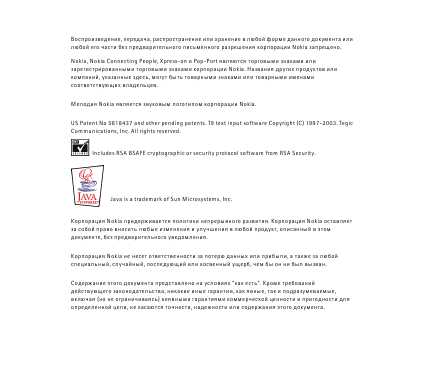
Руководство по эксплуатации Nokia 6101 9238296 Выпуск 2 ДЕКЛАРАЦИЯ СООТВЕТСТВИЯ Корпорация NOKIA CORPORATION заявляет под свою исключительную ответственность, что изделие RM-76 соответствует требованиям Директивы Совета Европы 1999/5/EC. Копию Декларации соответствия можно загрузить с Web-страницы http://www.nokia.com/phones/declaration_of_conformity/.

View and Download Nokia 6101 user manual online. Nokia 6101 : User Manual. 6101 Cell Phone pdf manual download.
We, NOKIA CORPORATION declare under our sole responsibility that the Nokia, Nokia Connecting People, Xpress-on and Pop-Port are trademarks or.

Описание. Скачать инструкцию для телефона nokia 6101 LOGO. В наставления описаны последующие функции световые сигналы указателя, загрузка.
Инструкция мобильный телефон Nokia 6101 сотовый телефон - инструкции нокиа нокия 6101.
Руководство по эксплуатации Nokia 6101
Description. Nokia 6101 is a tri-band GSM phone, coming in two versions 850/ 1800/1900 for the Americas and 900/1800/1900. It features dual color displays.
Модель, Тип, Язык, Размер, Ссылка. Nokia 6101, Инструкция по эксплуатации, Русский, 0.8Mb, Скачать. Сервис мануал, Английский, 3Mb, Скачать.
